minemacs
MinEmacs
MinEmacs is a complete and fast Emacs configuration framework.
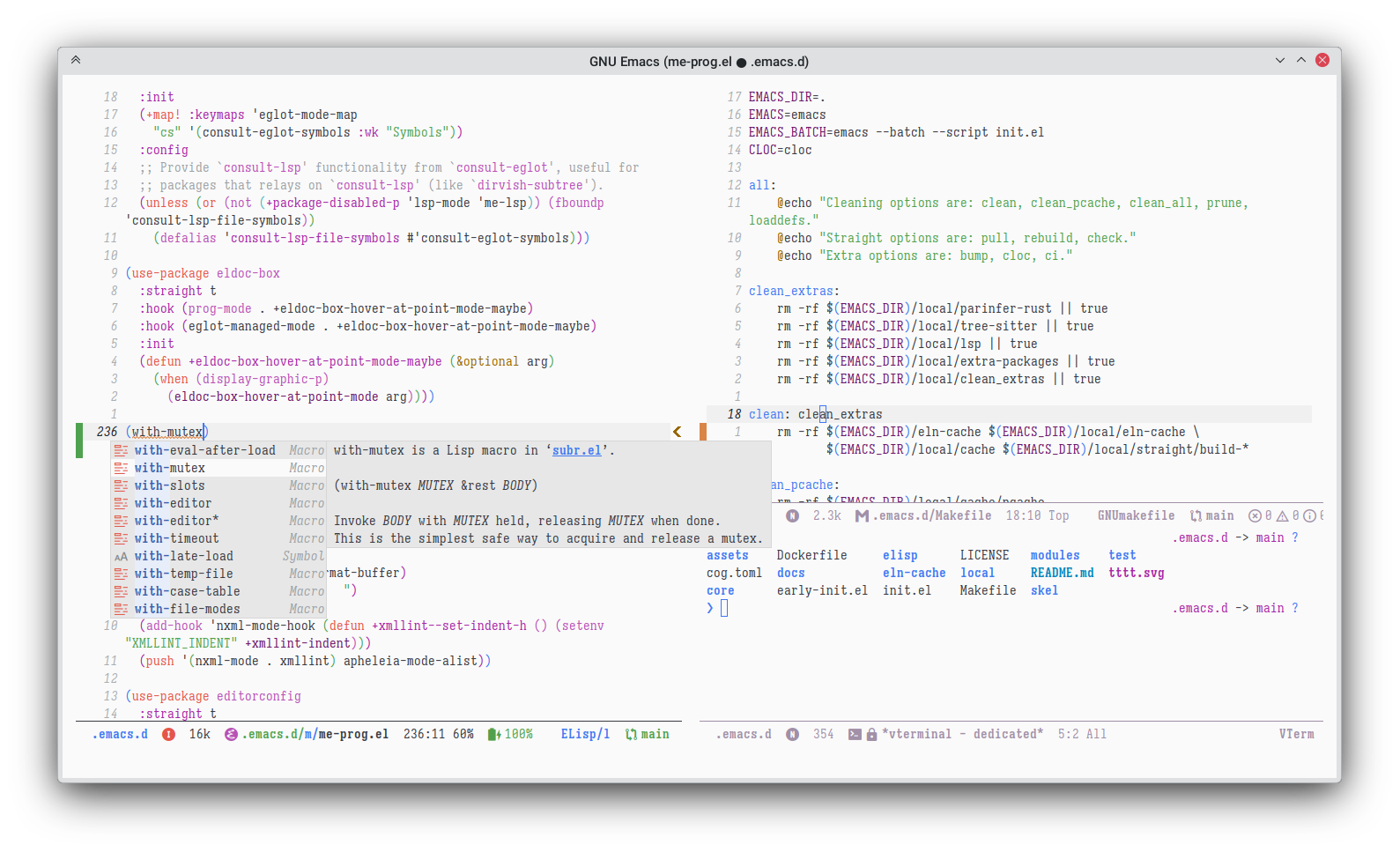
Why?
Long story short, I’m relaying on Emacs for my everyday’s work, so I needed a fast and stable configuration that fits my needs. MinEmacs is changing constantly, please refer to the change log for more information. See also the list of MinEmacs’ modules and packages.
[!NOTE] Please note that I have no intent or availability to create an alternative to Doom Emacs or Spacemacs. While I find joy (like every other Emacser out there) in tinkering with Emacs, MinEmacs remains just a tool that I use in my everyday work, and that I like to share with other Emacsers.
Main features
MinEmacs comes with batteries included. Here are some of its unique features:
Laziness
Defer loading packages until the user needs them. Or, for packages that needs to be loaded, try to do that after starting Emacs.
Modules system
The packages are grouped in modules, with a bit of glue to make them work together.
On demand modules
MinEmacs includes a large number of major-modes and packages to work with
programming languages. However, the majority of these packages aren’t loaded at
startup. MinEmacs uses an on-demand system to load the packages only when the
user opens a supported file, or when he opens a buffer with a mode that can be
extended by one of the on-demand modules. The behavior of this feature
customized via minemacs-on-demand-enable-auto-mode,
minemacs-on-demand-enable-magic-mode,
minemacs-on-demand-enable-interpreter-mode and
minemacs-on-demand-enable-companion-packages.
Install
Open a shell and run:
git clone --recursive https://github.com/abougouffa/minemacs.git ~/.emacs.d && emacs
By executing this command, the repository will be cloned, and Emacs will be
launched. During the initial run, Emacs will automatically install the necessary
packages. You might need to run M-x minemacs-run-build-functions when Emacs
loads up to install some extra stuff (build some libraries, install Nerd Fonts,
etc.)
[!IMPORTANT] Please note that I’m using a fresh Emacs 31.0.50 built from the
emacs-31branch mainly on two machines, one based on Manjaro Linux and the other on Debian 12. However, I have set up some basic Github CI actions that automatically test running this configuration on Emacs 30 and 31 in Ubuntu Linux and MacOS and on Emacs 30 in Windows. These actions ensure that MinEmacs is “runnable” on these systems; with all its modules enabled. However, further testing should be done to properly validate the configuration as a whole on systems other than Linux.
Customization
To personalize MinEmacs, you can add a specific set of files within the default
user configuration directory, which is located by default at ~/.minemacs.d/ or
.emacs.d/user-config/ (the first to be found). However, if you prefer to use a
different directory, you have the flexibility to do so by setting the
MINEMACSDIR environment variable.
Main configuration files
There are two main files that can be added in the ~/.minemacs.d directory:
- The
~/.minemacs.d/modules.elfile contains a list of enabled modules and/or a list of disabled packages (minemacs-modulesandminemacs-disabled-packagescan be set in this file). So if you want to enable a module (ex.me-prog) but you need to exclude a particular package (ex.ts-movement), you can add the latter tominemacs-disabled-packages. - The
~/.minemacs.d/config.elfile contains the user configuration and customization, you can think of it as yourinit.el, which gets loaded at the end of MinEmacs’init.el!
This repository contains skeleton files for modules.el and
config.el (under skel/). We highly recommend
following the same structure as in the skeleton files, specially the use of
with-eval-after-load and use-package instead of using require directly
(require loads the packages immediately, which increases the startup time of
Emacs).
Machine-specific configuration files
In my workflow, I use mainly the same configuration files across all my machines (which, following the tradition, are shared in my dotfiles repository). However, I have some machine-specific (local) configurations that contain some private and machine-specific configurations. For example, I use them to overwrite the email address on my workstation, to setup my Email accounts, to setup Forge and Jira integration in my workstation, and so on.
For this purpose, MinEmacs will also check for files in
~/.minemacs.d/local/{early-config,init-tweaks,modules,config}.el and load
them, after the ~/.minemacs.d/{early-config,init-tweaks,modules,config}.el if
they exists.
Advanced configuration files
MinEmacs provides also some advanced customization files, these files can be used to tweak MinEmacs’ behavior, add some early initialization code, make MinEmacs runnable on older Emacs versions, etc.
- The
~/.minemacs.d/early-config.elfile is loaded at the end of MinEmacs’early-init.el. You can use it to set up some early stuff like tweaking the UI, overwrite the variables set by MinEmacs in~/.emacs.d/early-init.el, and so on. - The
~/.minemacs.d/init-tweaks.elfile is loaded at an early stage of theinit.elfile. You can use it to do some useful stuff before MinEmacs starts to customize packages and load modules. See the comments ininit.elfor more information.
Environment variables
You can customize MinEmacs’ behavior via some environment variables.
MINEMACS_DIRorMINEMACSDIR: Path for MinEmacs user configuration directory, if not set,~/.minemacs.d/is used.MINEMACS_ORG_DIR: Path for the default directory to use fororg-directory.MINEMACS_MSG_LEVEL: Change message log level, from 1 (only errors) to 4 (all messages).MINEMACS_VERBOSE: Be more verbose (useful for debugging).MINEMACS_DEBUG: Enable debugging at startup (and be verbose).MINEMACS_ALPHA: Set framebackground-alphato percentage (value from 0 to 100).MINEMACS_NOT_LAZY: Load lazy packages immediately after loading Emacs.MINEMACS_ALWAYS_DEMAND: Load all packages immediately (this works by settinguse-package-always-demandtotanduse-package-always-defertonil(by default, MinEmacs setsuse-packageto always defer, unless explicit:demandis added).MINEMACS_BUILTIN_ONLY: Load only built-in packages, no need to install any external package, includingstraight. This can be useful when you want to use MinEmacs on a machine with limited internet access.MINEMACS_IGNORE_USER_CONFIG: space-separated values, used to disables loading~/.minemacs.d/<file>.eluser configuration files. Accepted values for<file>are:early-config,init-tweaks,modules,config,local/early-config,local/init-tweaks,local/modulesandlocal/config. Useallto disable all user configuration files.MINEMACS_LOAD_ALL_MODULES: Load all modules (without taking~/.minemacs.d/modules.elinto account).MINEMACS_BENCHMARK: Run a benchmark at initialization of Emacs (usingbenchmark-init.el) and display the results after startup (including lazy packages). If you set the value of this variable tolazy, the benchmark will be run at the end ofminemacs-lazy-hook, otherwise, it will be run at the end ofminemacs-after-startup-hook.MINEMACS_NO_PROXIES: Set if you haveminemacs-proxiessetup in yourearly-config.elbut you want to start Emacs without passing by these proxies (useful if you use some proxies for workplace but you want Emacs to start without passing by them to be able to download packages).
Extra documentation
For more information about customization variables, functions and commands defined by MinEmacs, you can refer to the documentation generated from the source code.
Troubleshooting
If you experienced an issue with MinEmacs, you can take a look at the FAQ, consult the discussions, check open issues or open a new one.
